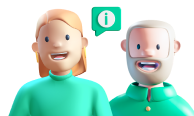
You will find them on the bottom left side of the Web-App main screen, simply click over it and you will find there your company information such as:
With Lama downloading transactions statements is very easy, just follow these simple steps:
With Lama Business, your Euro is automatically activated after your account’s Verification Process is approved.
For Pound Sterling account you will have to manually activate it by:
If your Euros or Pounds account is not created after the above steps, please contact our support team at supportbusiness@mylama.eu so it can be fixed.
To login to your business account, follow these simple steps: